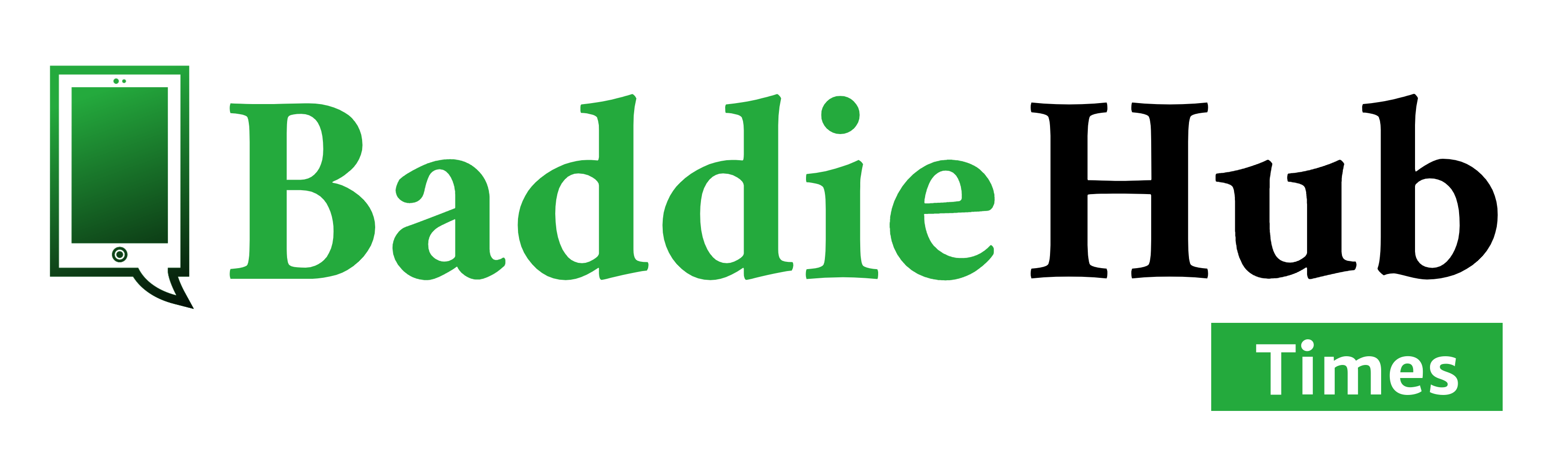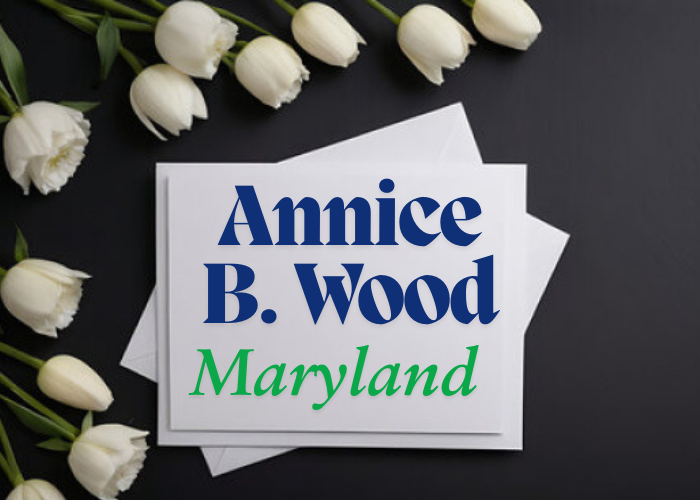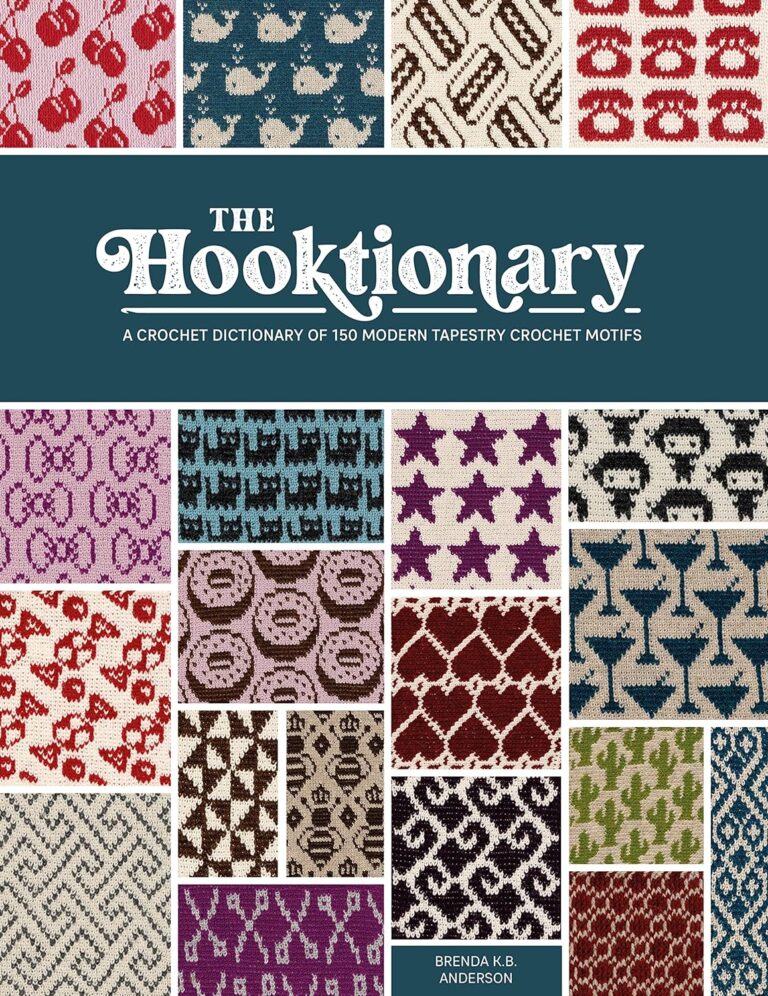World War Heroes is a popular WWII-inspired first-person shooter (FPS) game that brings intense, realistic action to the screen. Originally designed as a mobile game, World War Heroes can also be played on PC, where it gains an added layer of immersion through better graphics, smooth controls, and detailed visuals. This guide will walk you through everything you need to know to play World War Heroes on your PC. From downloading and installing to optimizing graphics and improving gameplay, this post will have you ready to jump into WWII battles in no time.
Table of Contents
ToggleWhat is World War Heroes?
World War Heroes is a massively multiplayer online FPS game set during WWII. In the game, players step into the role of soldiers, driving vehicles, using weapons from the 1940s, and battling across famous locations. The goal is to capture the historical intensity and realism of WWII while giving players action-packed missions and various game modes. World War Heroes has several modes, each offering a unique style of gameplay. It’s popular for its detailed visuals, historical accuracy, and engaging battles.
Why Play World War Heroes on PC?
Playing World War Heroes on PC can improve your overall experience. Here are a few reasons why:
- Bigger Screen: Experience the action on a large monitor instead of a small mobile screen, making details clearer.
- Enhanced Graphics: PCs generally have better processing power, allowing for high-definition graphics that bring the game’s WWII setting to life.
- Improved Controls: Playing with a keyboard and mouse provides better accuracy and quicker response times, especially in FPS games.
- More Storage: PCs can handle larger games without storage issues, so you don’t need to worry about running out of space.
Playing on a PC is ideal for anyone looking to experience World War Heroes to the fullest.
How to Download World War Heroes on PC
Step 1: Download an Android Emulator
Since World War Heroes is a mobile game, you’ll need an emulator to run it on your PC. An emulator is software that lets your PC act like a mobile device.
- Popular Emulators: BlueStacks and LDPlayer are two of the best options for running mobile games on PC. Both are free and reliable.
Step 2: Install the Emulator
- Go to the official site for BlueStacks or LDPlayer.
- Download the emulator setup file and follow the on-screen instructions to install it on your PC.
Step 3: Download World War Heroes
- Open the emulator and find the Google Play Store.
- Log in to the Play Store with your Google account.
- Search for World War Heroes in the store.
- Click “Install” to download the game, just like you would on a mobile device.
System Requirements for Playing World War Heroes on PC
To enjoy World War Heroes without any issues, your PC should meet these system requirements:
- Operating System: Windows 7, 8, or 10
- CPU: At least a 2 GHz dual-core processor
- RAM: 2 GB minimum, but 4 GB or more is recommended for smooth play.
- Graphics Card: An up-to-date GPU for optimal graphics.
If you have a basic PC, you can still play the game by adjusting graphics settings to prioritize smooth gameplay over high resolution.
Setting Up Controls for World War Heroes on PC
Playing with a keyboard and mouse lets you customize controls for a more comfortable experience.
Custom Key Mapping
- Most emulators let you set custom controls.
- Choose keys for actions like shooting, aiming, moving, and reloading.
- Example: Assign “WASD” for movement, the left mouse button for shooting, and the right mouse button for aiming. This setup feels natural to FPS players on PC and allows for quick reactions.
With this setup, you can aim faster and shoot more accurately than on a touchscreen.
Optimizing Graphics and Performance for World War Heroes on PC
For smooth gameplay, you’ll need to adjust graphics settings based on your PC’s performance.
Steps to Optimize Graphics
- Resolution: Choose a screen resolution that balances clarity with speed. High resolution looks great but may slow down gameplay on older PCs.
- Textures and Details: Lowering textures improves speed, while higher textures provide more detail.
- Frames Per Second (FPS): Aim for 60 FPS for smooth gameplay. Lower it if you notice lag.
Update Graphics Drivers
Keeping your graphics drivers up-to-date ensures the game runs smoothly and reduces the risk of glitches or crashes.
Gameplay Tips and Tricks for World War Heroes on PC
Mastering World War Heroes on PC is easier with a few tips in mind:
- Learn the Maps: Knowing map layouts, key areas, and hiding spots can give you a tactical advantage.
- Pick the Right Class: Try out different classes to see which suits your style. For example:
- Assault: Balanced in both attack and defense.
- Recon: Ideal for stealth and speed.
- Gunner: High firepower but slower movement.
- Work with Your Team: In modes like Team Deathmatch and Conquest, working as a team helps you capture objectives and defeat the enemy.
- Use Vehicles Wisely: If a map has drivable vehicles, use them for faster movement and to provide cover or offensive power.
Real-world Example: Experienced players often study maps like Normandy and Berlin to predict enemy movements and control key areas.
Game Modes in World War Heroes: How to Play Each on PC
The game has several modes, each providing unique challenges. Here’s a look at the main modes:
- Team Deathmatch: This mode splits players into two teams. The objective is to get the most kills before time runs out.
- Tips: Work with teammates and stay in groups for better defense.
- Conquest and Domination: Both modes involve capturing objectives on the map.
- Tips: Capture points with teammates to defend against the enemy.
- Zombies-Survival: Survive as long as possible against waves of enemies.
- Tips: Conserve ammo and work as a team to survive each wave.
Each mode provides a different experience, making World War Heroes an engaging game with plenty of variety.
Upgrading and Customizing Your Character in World War Heroes on PC
Customization is a big part of World War Heroes, allowing players to make their characters unique.
Classes and Gear
Each class has specific weapons and perks. Use in-game currency, called Warbucks, to buy new gear, weapons, and upgrades that improve your combat abilities.
- Assault: Good balance of speed and firepower.
- Recon: Lightly armed but quick and stealthy.
- Gunner: Slower but powerful, with high-damage weapons.
As you play, you can earn or buy Warbucks to upgrade your character, giving you an edge in battles.
Common Issues and Troubleshooting When Playing World War Heroes on PC
Running mobile games on a PC emulator can occasionally lead to issues. Here are some common problems and how to fix them:
- Lag or Frame Drops: Adjust the graphics settings or lower the FPS in the emulator settings.
- Crashes: Check for updates for both the emulator and the game. Make sure your graphics drivers are current.
- Controls Not Working: Remap keys in the emulator’s settings and save your configuration.
Real-world Example: If you experience lag during a Team Deathmatch, lowering the texture quality can help smooth out gameplay.
Conclusion
Playing World War Heroes on PC is a fantastic way to experience the excitement and intensity of WWII battles. By following this guide, you’ll be ready to download, install, and configure the game for the best possible experience. Enjoy improved graphics, customized controls, and gameplay modes that bring history to life on your screen. Now it’s time to jump into battle and experience the thrills of World War Heroes on PC. Download the game and get started today!